Eiki LC-XB43N Owner's Manual Page 93
- Page / 150
- Table of contents
- TROUBLESHOOTING
- BOOKMARKS
Rated. / 5. Based on customer reviews


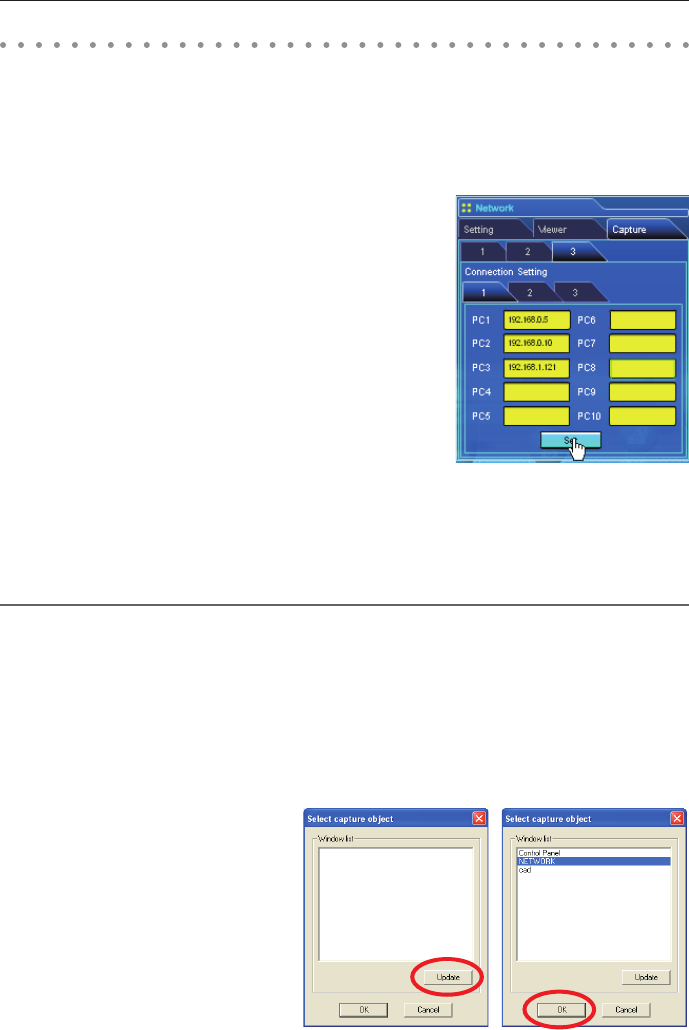
93
Using the Real Time Capture
This is a function to project the screen image and reproduce the sound of the computer by the
projector in real time. The captured image projected by the projector can be selected from the
computer, web browser and the projector respectively.
Registering the computers
Up to 30 computers can be registered.
1 Access to the control page of the projector by using the web
browser. From the Network menu, click Capture tab to display
the setting page.
2 Switch to Connection Setting page by clicking the page
number tab [3]. Enter the IP address of the computer to the PC
number, and then click Set button. Click Set button to register
the IP address for each page.
✐ When you capture the screen image of the movie player software with the real time capture function, the projector
may not be able to reproduce the sound. To reproduce the sound in the projector correctly, follow the procedures
below;
• Start up the Network Capture 5 software first, start up the real time capture and then start up the movie player
software.
• Terminate the movie player software first and then terminate the real time capture.
✐ The registered computer enables to start capturing if only the Network Capture 5 is activated.
✐ The transfer speed of the captured image using the Real Time Capture function is depending on the network
environment and data volume of the image. It cannot be supported for movie pictures.
✐ If you start capturing with the Select capturing object on the parameter set up window checked, the Select
capturing object window below (right side)
appears. Select the desired window title from
the window list and click OK button.
If no window is opened, no window title is
displayed on the window list as shown on the
left figure. Even the new window is opened,
the display of the Select capturing object
window would not change. If you would like
to capture the new window opened, click
Update button to show the window title on
the window list, select it and click OK button.
Using the Real Time Capture
- Network Set-up and Operation 1
- For Windows 1
- Compliance 2
- European Community (EC) 3
- European Community 3
- Safety instructions 4
- Table of contents 5
- Chapter 11
- Flow of Image Transfer 12
- An example of the connection 13
- LAN connection modes 14
- LAN connection modes 15
- Chapter 1 About LAN functions 16
- Installing the software 19
- ● Network Capture 5: 20
- ● Network Viewer 5 (Program 20
- File Converter 2 installation 21
- Installed software and places 21
- Network Capture 5 window 25
- Note on Windows Vista 26
- Setting Procedure 28
- Confirming the operation 30
- Specify IP button 31
- Network Projector list 31
- Network PIN code 32
- Network information 32
- Wired factory default 33
- USB Display 34
- Setting procedures 36
- WEP configuration screen 38
- WPS Push button 39
- WPS PIN code 40
- Available PSK key characters 42
- Hex code .........64 digits 42
- Setting Procedures 43
- Wireless factory default 44
- WIRELESS indicator display 45
- Easy wireless setting 46
- Starting up the Browser 48
- Display of main setting page 49
- Page numbers 49
- How to use the setting page 50
- Type of the setting pallet 51
- Initial setting 52
- Network PIN code setting 53
- PJLink and password setting 53
- Date and time setting 54
- Network configuration 55
- Set button 58
- Setting of WPS PIN code 59
- Setting of WPS Push button 59
- E-mail setting 60
- 3 Registering POP server 61
- ● When PJ needs service:: 63
- SNMP setting 64
- Trap check/delete 65
- Trap option 66
- Trap option setting 66
- PJ status 68
- PJ temp 68
- About projector condition 69
- Controls 70
- Image adjustment 72
- Item Description 73
- PC adjustment 74
- Setting up the projector 75
- Start button 76
- How to set the timer 78
- 2 Set an execute time 79
- 3 Select an event action 79
- 4 Register an event 79
- Notes on timer setting 80
- Projector information 81
- Indication of the lamp status 82
- Select Input2 for 83
- PJ1 to PJ4 83
- Start/stop the multi control 84
- Register the projector 85
- Controlling all together 87
- Setting all together 87
- - Real Time Capture (+p.93) 90
- - Moderator Function (+p.107) 90
- Commands on the task bar 91
- Parameter set up 92
- Registering the computers 93
- 1 Start up Network Capture 5 94
- Set "On" when 95
- [3] Control by the projector 96
- *USB memory provides 97
- Auto Capture program 97
- Project this screen 97
- 4 Start the presentation 98
- Capture a screen 99
- Menu tree 100
- Tool bar button names 101
- End the communication 102
- Start the communication 102
- Edit capture image 103
- Drawing letter 104
- On the Communication 105
- Preparation 105
- Executing the forcing mode 106
- Moderator function 107
- Using the moderator function 109
- Unregister moderator status 110
- Error information 111
- File Converter 1 window 114
- Preview window 114
- Creating the available data 115
- Menu Tree 115
- Command Tool Button 115
- Output destination 117
- Conversion mode 117
- 2 Click Connect button 119
- Display order 121
- File name 121
- FTP le server 124
- *1 IMPORTANT NOTICE 125
- [2] Control by the projector 128
- Display length 129
- Repeat times 129
- FTP server 131
- Use of telnet 134
- Command list table 135
- Web browser setting 136
- Examples: OS/Browsers 137
- Proxy setting 138
- Netscape Navigator v.7.0 139
- JavaScript Setting 139
- Flash Player enable 139
- Firewall setting 141
- Troubleshooting 142
- Infrastructure Mode: 143
- ■ Cannot start up the browser 143
- Network capture 144
- Network Viewer 145
- File Converter 1 146
- File Converter 2 146
- Auto Capture 147
- USB display 147
- Terminology 148
- IEEE802.11b 149
- IEEE802.11g 149
- IEEE802.11n 149
- WPS (Wi-Fi Protected Setup) 149
- SO-WIN-KC8BC 150
 (80 pages)
(80 pages)







Comments to this Manuals